Week 0.1
Introduction to CodeYourFuture
Welcome to CodeYourFuture and to the world of web development! Over the next nine months you will learn the following:
- HTML
- CSS
- JavaScript
- Modern front-end development with React
- Backend development using Node
- Database development using PostgreSQL
We will finish with a four-week long graduation project where you will combine everything you have learned to create a real world web application.
We will follow the house rules for the classes.
Ice breaker activity
We will now stand up in a circle so that mentors and students are evenly spread. Spend the next 10 minutes speaking to our neighbour so that if you are a student you are speaking to a mentor. Get to know each other! Then afterwards we will introduce ourselves to the circle as though we are our neighbour!
Introduction to your machine
We will spend the afternoon getting you acquainted with your machine which you will spend the next nine months with. It is important that you get on well with your machine!
Ubuntu
Ubuntu Linux is the operating system that is installed on your computer. It is the software which manages your computer's basic functions and provides you with a way to interact with it. Other operating systems you might have heard of are Microsoft Windows and Apple macOS. We use Ubuntu because it is particularly suited to the web development tasks we are doing, as most web sites run on a Linux-based computer.
Most tasks work very similarly to other computer systems you might have used, but there is also the terminal which is a very powerful but different way of telling the computer what to do. We will introduce this in another session next week.
Logging in
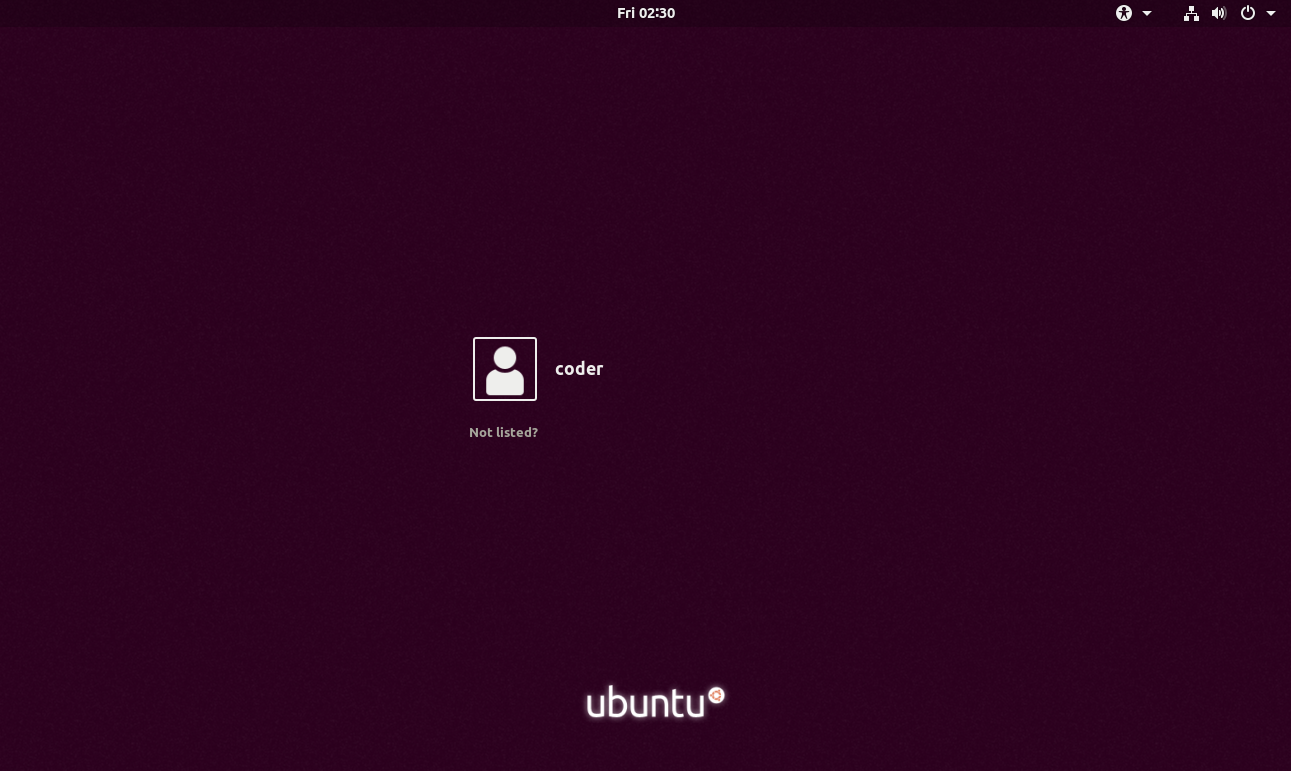
The first thing you'll need to do after turning on your laptop is to login. Your user name is coder and we have supplied you with a password. To log in click on coder in the middle of the screen, type in your password and then press either the Enter key or click Sign In.
Launching programs
There are two main ways to launch programs (also known as applications) on Ubuntu.
Launcher
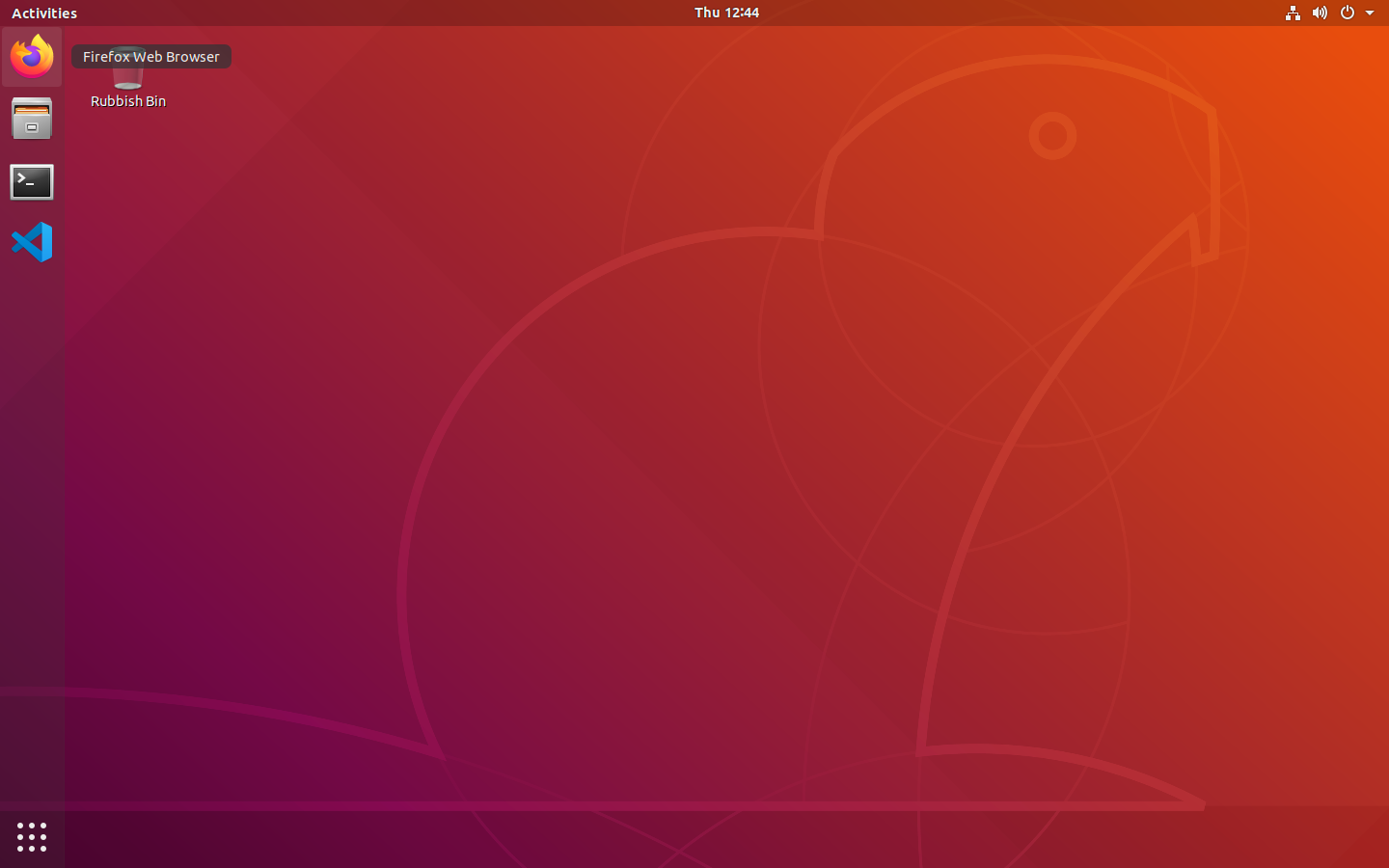
The first is to launch one of the pinned application at the side of the screen. To try this, launch the Firefox web browser by clicking on the Firefox icon in the top left-hand corner.
Activities
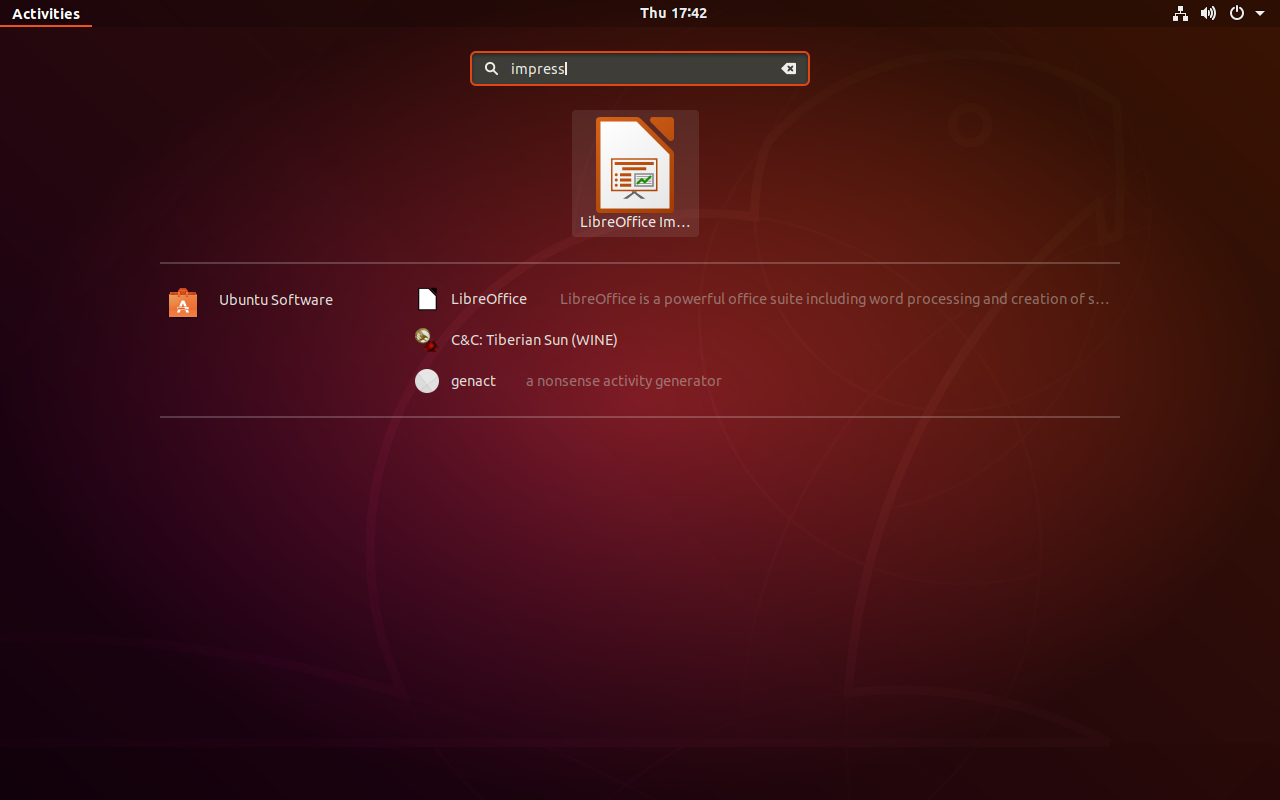
The other way is to search for the application in the Activities Overview - you'll need to do this if the program isn't pinned. To do this either click the word Activities in the top left-hand corner of your screen or press the Windows key (the one with the flag next to Space). You can then type the name of the program to launch and you will get a selection to choose from. Type impress to find LibreOffice Impress, a program for making presentations, then click on it to start it.
Switching between programs
The easiest way to do this is with the launcher. Try clicking back and forth between Firefox and Impress.
Closing programs
To close an application click the red X icon in the top right-hand corner of its window. If you have files open in an application you may be asked whether you wish to save them.
Working with files
For a graphical way to navigate your files, Ubuntu includes the Files application. This is the 2nd icon down in the top left-hand corner of the screen. Click it once to open the application.
Most of the time we will be working with files using Visual Studio Code or the Terminal (next week) however depending on how comfortable you are you might also want to practice using the Files application as well - e.g. to open/delete/examine files.
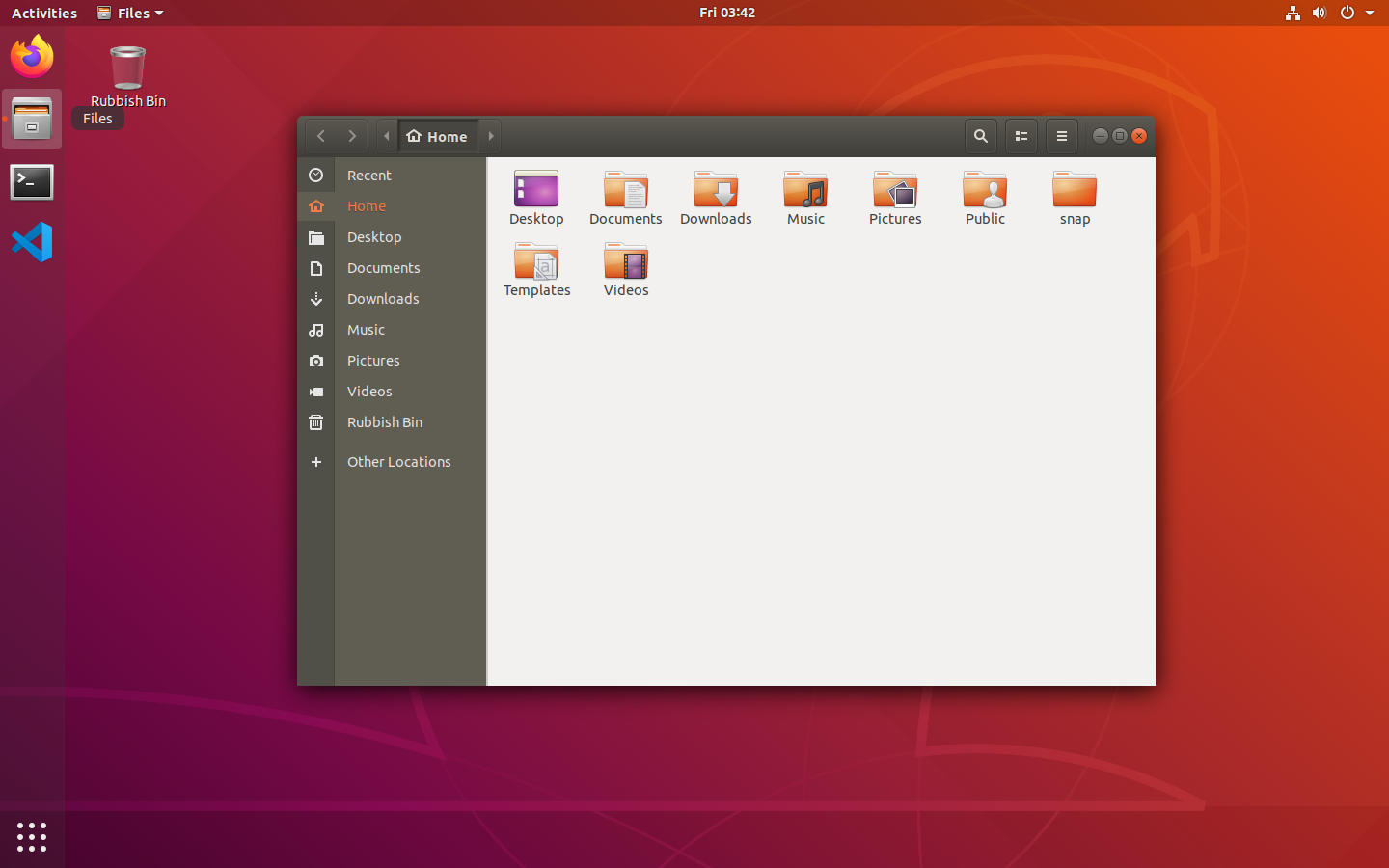
Creating a folder
It's very important to keep your files organised, otherwise it's easy to get confused or end up in the wrong place! To help with this we'll create a folder to store your work for CodeYourFuture.
Click the Documents folder on the left-hand side of the window, or double-click on the Documents folder in the main body of the window. Once you are inside the Documents folder right-click and select Create New Folder. You'll then get a dialog like the one below. Type in the name CodeYourFuture and click Create. Then, you can close the window.
Turning off your computer
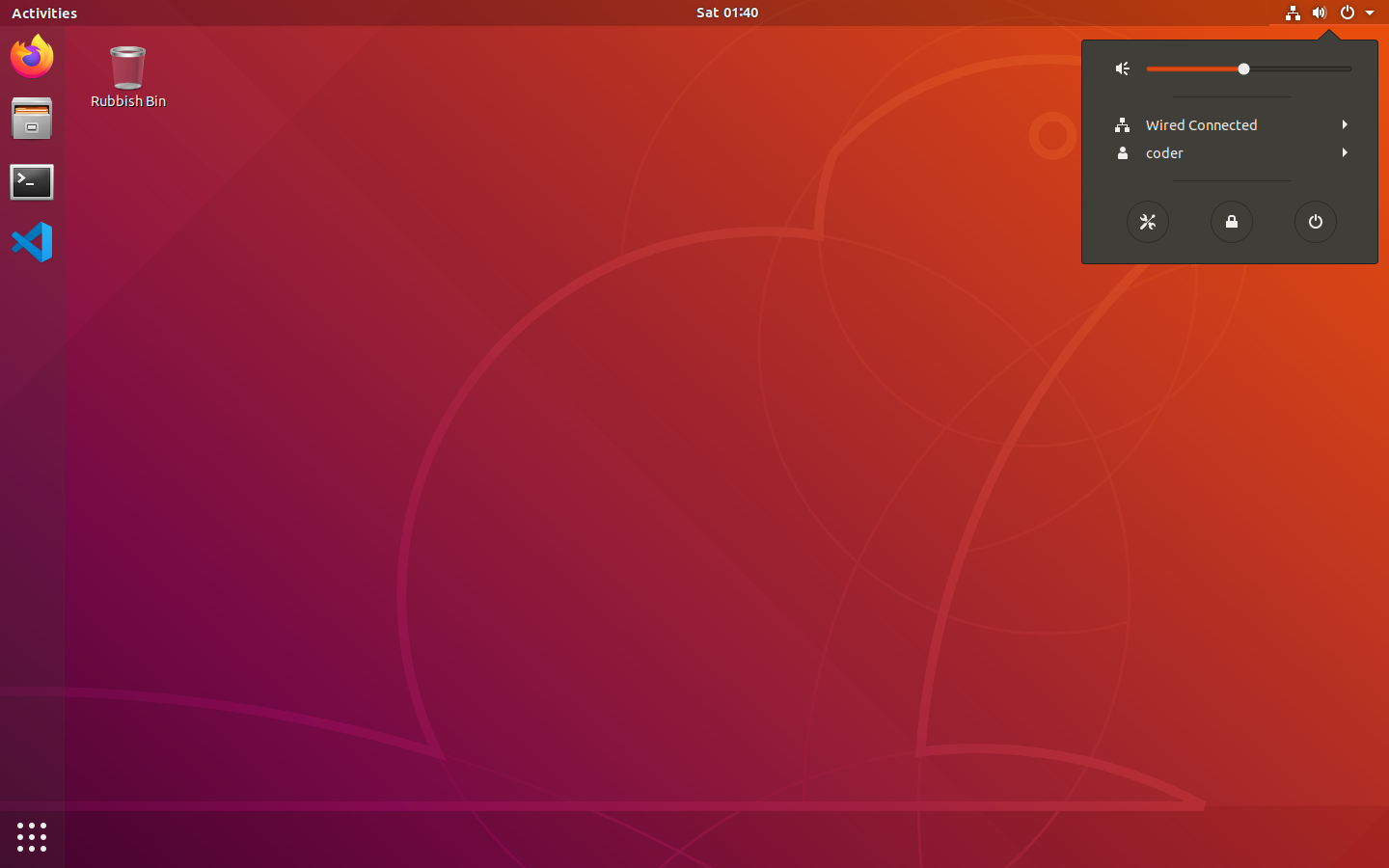
To shutdown your computer you should always* use the shutdown button in the top right-hand corner of your screen, after closing your application.
Please do not hold the power button on the laptop to force it off as this can sometimes cause damage both to Ubuntu and your data, even if it appears to be fine. This option is only there as a last resort in case your computer isn't responding.
Connecting to a wi-fi network
If you need to connect to a wi-fi network this will be listed on the same menu as the power button in the top right-hand corner. Most wi-fi networks will require a password.
Introduction to Slack
Slack is a team communication tool that we will use to communicate with each other throughout the whole course. Let's go through some exercises to get acquainted with Slack.
Channels
Topics are organised in different channels.
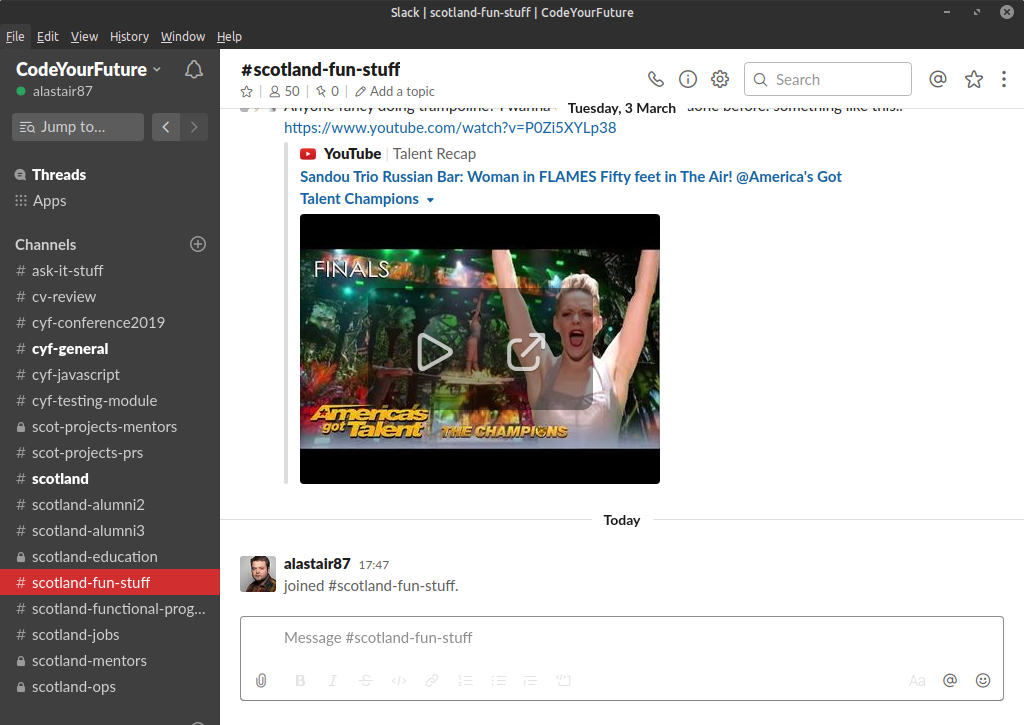
Exercises
- Find the #scotland-fun-stuff channel. This is where we organise fun things!
- Find the #random channel. This is where we post random stuff!
Emojis
Emojis make it easy to engage with other people's comments without needing to write a reply.
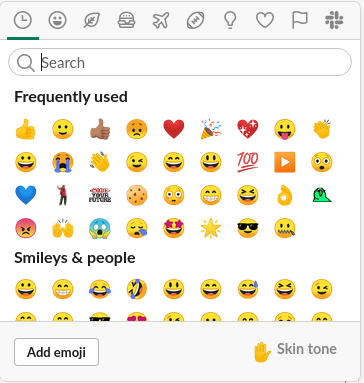
Exercises
- A mentor will now post a message on Slack. Give it a thumbs up to show that you have read the message!
- A mentor will now post the name of food that they like. Give it a thumbs up if you like it or a thumbs down if you don't like it!
Threads
If everyone replies in the channel then it can get very messy when there are multiple conversations happening at the same time. To make conversations more organised, we write replies in threads. This way, a single conversation stays in one thread.
Exercises
- A mentor will now post a message asking what your favourite food is. Reply in a thread with your favourite food!
- A mentor will now post a message asking what your favourite hobby is. Reply in a thread with your favourite hobby!
For bonus points, react with an emoji to your classmate's answers!
Tips for success
Don't hide when you don't know.
It is normal not to know things as programmers
The volunteers can't help you if we don't know you are lost
Probably someone else in the class has the same question as you, and is too scared to ask
If the teacher asks if everyone understands, SAY if you have doubts
The goal is NOT to complete the exercises. The goal is to learn.
Completion of all exercises is not success if you do not understand.
If you learn so that you can complete any future exercises without help (e.g. in a job interview), that is success.
When getting help, stay in control (of the computer and the process)
Each exercise is an opportunity to learn - don't let anyone steal that from you by solving your problem.
Again - completing the exercise is not the goal. The goal is for you to learn how to complete the exercise.
In group-work, seek to understand everything
If you've done something in group-work that you don't fully understand:
Slow things down
Get it explained
Go back to it afterwards by yourself, and challenge yourself to understand it
Don't let it go because the next time you don't understand something, it will be harder to get things explained.
So if you solve 10 exercises together in a group-work exercise, it is a great idea to go back over and try to solve them yourself the next day.
Take notes about what you don't understand
At a minimum, take note of the exercise numbers that you have problems with, even if you solve them eventually. Then you should revisit them some time afterwards and complete them again from scratch until you're positive you understand.
Try prediction, to get all the juice out of each exercise!
With simple programming challenges, it is easy to just repeatedly modify and re-run your program until it works, but you won't learn much unless you are thinking (and this playful approach doesn't work with more complicated problems), so instead:
Always try to predict what your code will do before you run it.
Write your prediction down, or tell your a friend - you can make it a game. After you run the program, if your guess was wrong, discuss why, then FIND OUT why.
Don't be frustrated when a volunteer does not solve your problem for you
The instructors have told them not to! Can you say why?
This is a place where we help each other
This is not a competition. There are no prizes for solving the problem first.
If you can help your fellow students learn, then they will be in a better position to help you later, and you will be much happier when you're working with them on group projects.
Remember though: it is much more important that people understand than that they finish the exercise! Don't solve their problems for them!
If you're stuck
- Don't give up! There is a solution that works that you haven't tried yet.
- It is always okay to ask Google.
- If you've been stuck for more than five minutes in class or ten minutes at home, ask on Slack.
- Ask students for help before you ask mentors. Explaining how things work helps both the person explaining and the person being explained to.
Introduction to programming
Computer programs are like recipes
A computer program is a sequence of instructions given to a computer that describe how the computer should carry out a task.
This is a bit like a recipe.
Here is a recipe to boil an egg.
- Fill a pan with water
- Bring the water to a boil
- Prick a hole in the egg
- Put the egg in the water with a spoon
- Wait six minutes
- Take the egg out of the water
If you are cooking, and you are reading a recipe that has a step missing, you can probably understand where the recipe is wrong and what you will have to add to make things work.
- Fill a pan with water
- Prick a hole in the egg
- Put the egg in the water with a spoon
- Wait six minutes
- Take the egg out of the water
What's missing here?
Computers are very fast, but they are not very clever. You can tell when you have been given the wrong instructions. A computer cannot. They will do exactly what you tell them to do, even if it doesn't make any sense.
So we need to be very precise and make sure all the steps we give the computer are correct and none of them are missing.
Group exercise - robot following a path
Order matters - sometimes
Turn left then move forward does not do the same thing as move forward followed by turn left.
Turn left then turn right does the same thing as turn right followed by turn left.
Going back to our recipe:
- Fill a pan with water
- Bring the water to a boil
- Prick a hole in the egg
- Put the egg in the water with a spoon
- Wait six minutes
- Take the egg out of the water
Is this the only order of instructions that works? Are any other orders possible?
Code.org exercises
We will register on Code.org and complete a few exercises together.
Once you've registered, please go to https://studio.code.org/s/course3/stage/2/puzzle/1 and complete puzzles 1, 2 and 3.
Repeating commands
Move forward. Move forward. Move forward.
Imagine if you had to give your friends directions to your house one step at a time. It would take longer to write the instructions than it would take for them to get there!
Luckily even computers don't need to be given directions one step at a time. We can tell them to repeat commands.
Repeat ten times: move forward is much easier to say - or type - than move forward ten times.
Group exercise - robot following a path with repeated commands
Code.org exercises
Please go to https://studio.code.org/s/course3/stage/2/puzzle/4 and complete puzzles 4 and 5.
Repeating blocks of commands
We can also give the computer a list of more than one instruction, and tell it how many times to repeat that list.
Repeating one instruction is just a special case of repeating a list of instructions - we are repeating a list which is just one instruction long.
This is extremely useful and extremely powerful. If we give a robot all the instructions it needs to make a paper plane, we can then just tell it to repeat that list ten times and we have ten paper planes.
There are many ways to repeat a list of instructions, but we describe any sort of repetition of an instruction list as a loop, and we would call the instruction list itself a loop body.
Group exercise - robot going round a square
Code.org exercises
Please go to https://studio.code.org/s/course3/stage/2/puzzle/4 and complete puzzles 6, 7 and 8. The puzzles are getting more difficult now. If you have any problems, put a question on Slack and see if anyone else can help! If you finish quickly, look at the channel and see if there are any questions you can answer.
Repeat until
When we're giving people directions, we don't say "drive 154 metres west, then 122 metres southwest, then 20 metres north." Often we don't know precisely how far it is from one place to another. The same is true when we're giving computers instructions.
We can tell the computer to keep repeating the list of instructions until something happens, just like we would tell our friends to drive until they are past the supermarket and then turn left.
Group exercise - robot going round a square until it gets back to the start
Code.org exercises
Please go to https://studio.code.org/s/course3/stage/2/puzzle/4 and complete puzzles 9, 10, 11, 12 and 13.
Functions
Sometimes we want to do the same thing many times, but in different places. Repeat doesn't help, because we want to do other things in between repeating the instruction list.
We can create something called a function. Functions are reusable blocks of instructions that can be called any time, inside a loop or outside.
What does that mean? How is it useful?
Going back to the recipe for boiling an egg:
- Fill a pan with water
- Bring the water to a boil
- Prick a hole in the egg
- Put the egg in the water with a spoon
- Wait six minutes
- Take the egg out of the water
This is not detailed enough to give to a computer. In general, computers need more instructions than we do. We can write in a recipe for humans to follow, "fill a pan with water", but a computer would need to be told what that means.
Here is a recipe for filling a pan with water:
- Put the pan under a tap
- Turn the tap on
- Wait until the pan is full
- Turn the tap off
We can supply the computer a list of instructions, and tell it what that list is called. In this case, we would call our function a name like FillPanWithWater. We can then use FillPanWithWater as a new word in the language we talk to the computer with.
Group exercise - robot that can't turn left
Code.org exercises
Please go to https://studio.code.org/s/course3/stage/6/puzzle/1 and complete as many puzzles as you can.
Homework for next week
- Complete the rest of the stage 6 exercises on Code.org.
- See if you can do the first four debugging exercises at https://studio.code.org/s/course3/stage/14/puzzle/1.
- Watch the videos at https://www.youtube.com/playlist?list=PLeY8Jv3ftRaj5yJdEdo03vzuAEQil4XdC.